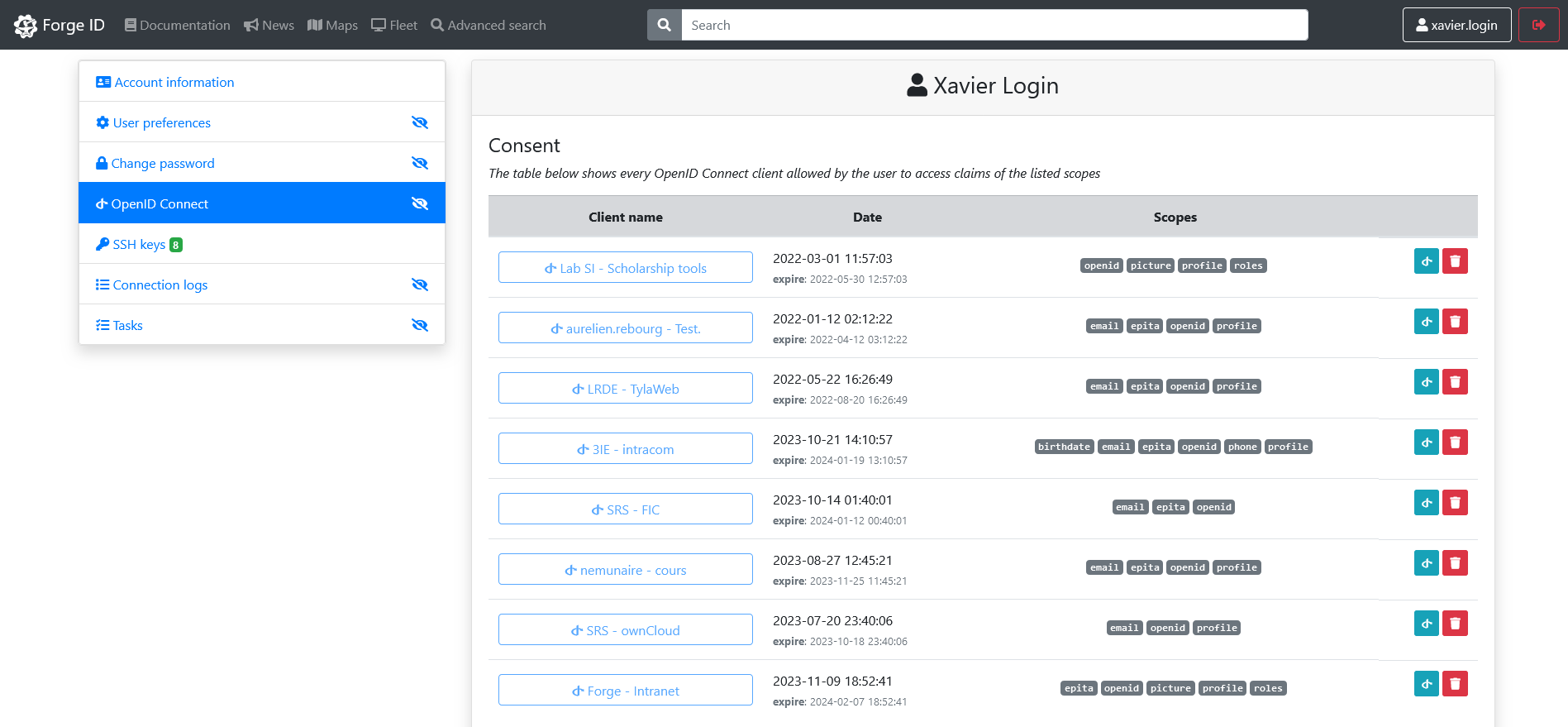Authentication
Forge Account is your gateway to a range of services at EPITA (including machine room authentication). Your Forge account is automatically generated when you register for the school.
Your EPITA login is the first part of your email address. For instance, if your
email is xavier.login@epita.fr, your corresponding login would be
xavier.login.
Authentication Methods
For your initial sign in, you will need to initiate the
password recovery procedure.
You will receive an email with instructions and a link to reset your password on
your @epita.fr email address. Subsequent logins can be done using your new
password or with Microsoft 365.
- Using Password
- Using Microsoft 365 Account
Forge supports traditional password-based authentication. This is the same password you use to log on the school's computer.
- Go to the Forge Login Page
- Enter your designated login (or
@epita.fremail address) and choosen password.
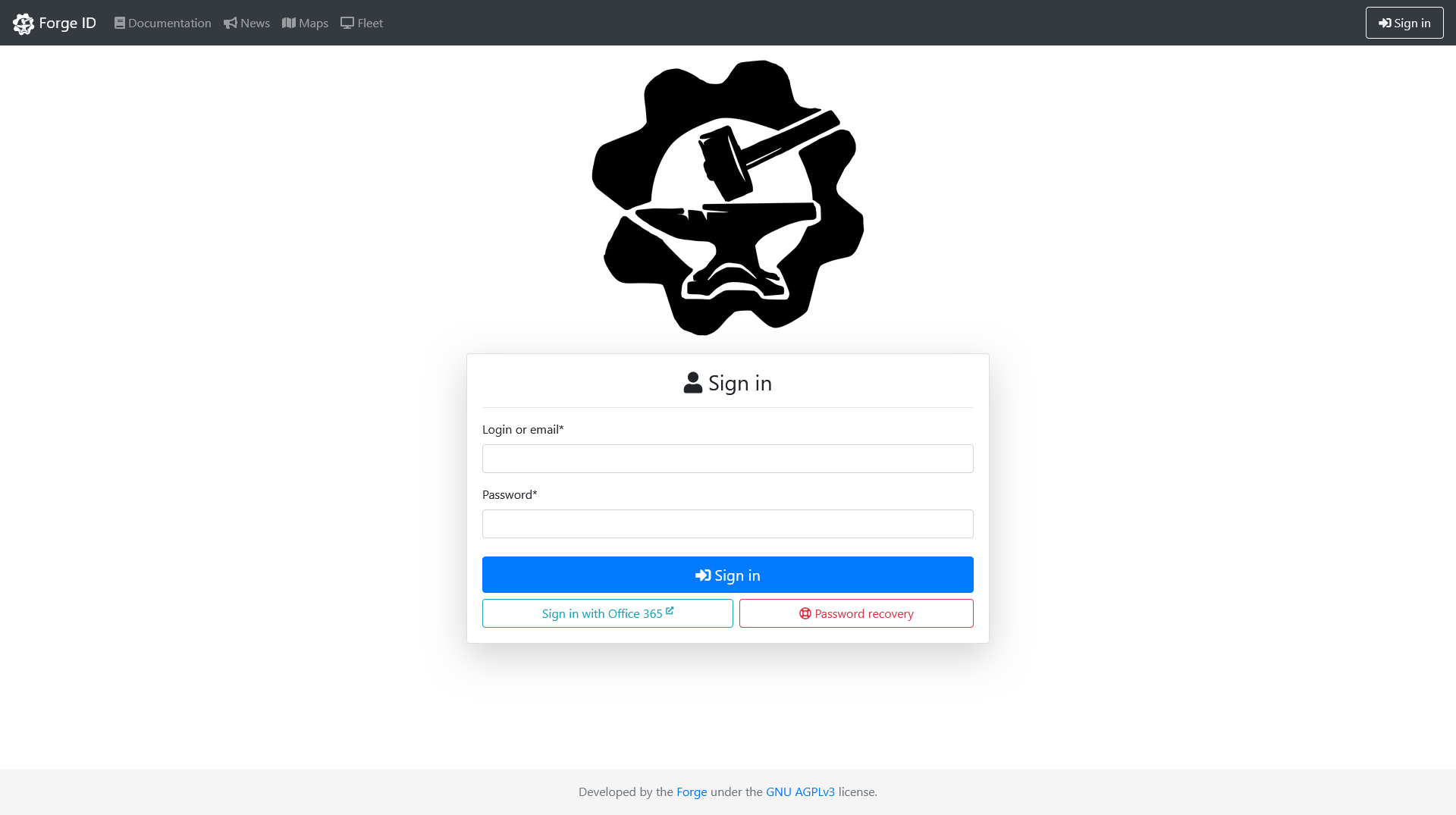
For enhanced convenience, users can opt to authenticate using their Microsoft 365 account.
- Go to the Forge Login Page
- Click on the "Sign in with Office 365" button on the Forge login page.
- Follow the Microsoft 365 authentication process and grant Forge the necessary permissions.
- If two-factor authentication is enabled, follow the prompts to complete the additional verification step.

Forge ID SSO
The Forge ID SSO Connector provides a standardized and secure way for automatic login to a variety of internal services. Once authenticated on Forge, you gain access to linked services without the need to re-enter your credentials.
For instance, to access Moodle, simply click on Sign in with "Forge ID", as shown below.
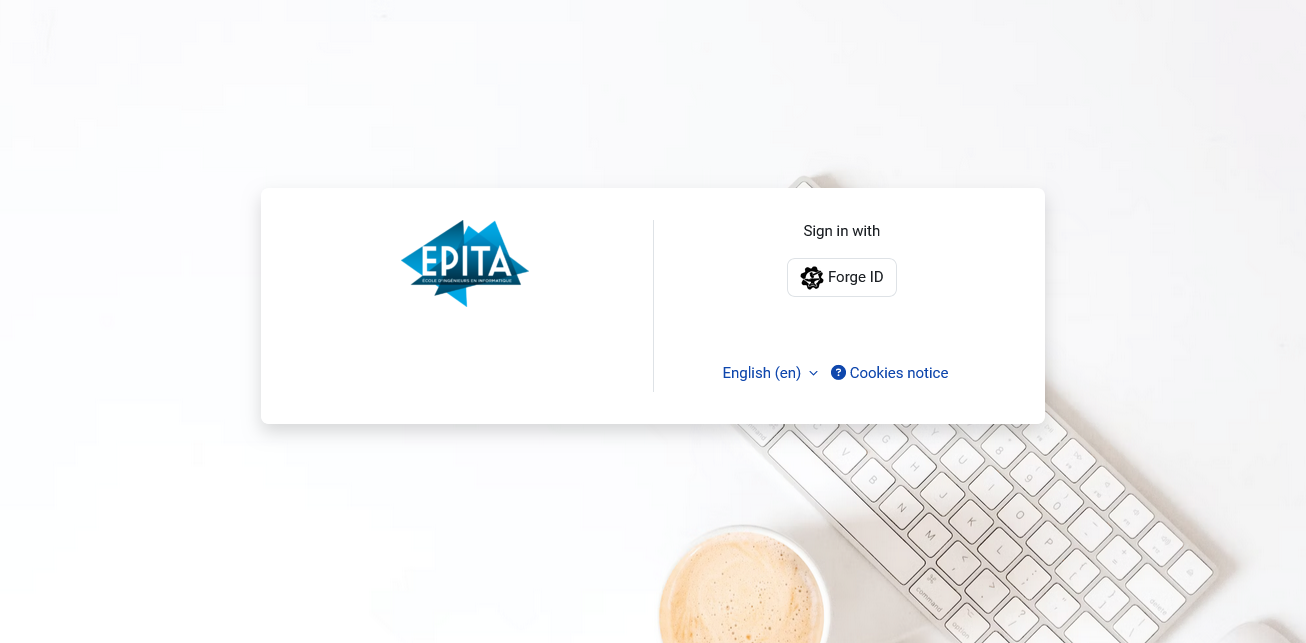
Revoke Authorized Services
If you need to revoke access to a specific application or device, follow these steps:
- Log in to the Forge Intranet and navigate to the "OpenID Connect" section.
- See a comprehensive list of all applications authorized to access your Forge ID. This includes details such as application name, scope of access, and expiration dates.
- Select the desired application from the list and initiate the revocation process by clicking the bin icon. This action will invalidate the associated tokens, ensuring that the application can no longer access your account.