Deploy Projects
PaCv2 projects are deployed using a GitLab CI that is present in your activity repository (See repository structure).
This is the GitLab CI definition for your repository. Although you have the flexibility to customize it for additional tasks, like building a Docker image, it is essential to retain the final stage we supplied. This stage is responsible for deploying your activity to the intranet.
Once deployed, you should be able to see your project on the intranet under your tenant.
Create Access Token
To use custom Docker images from the GitLab registry, you will need to authenticate on GitLab. To achieve this, an access token is required. Here's how to generate the access token:
- Log in to your GitLab account.
- Navigate to your account settings.
- In the sidebar, select "Access Tokens", then "Add new token".
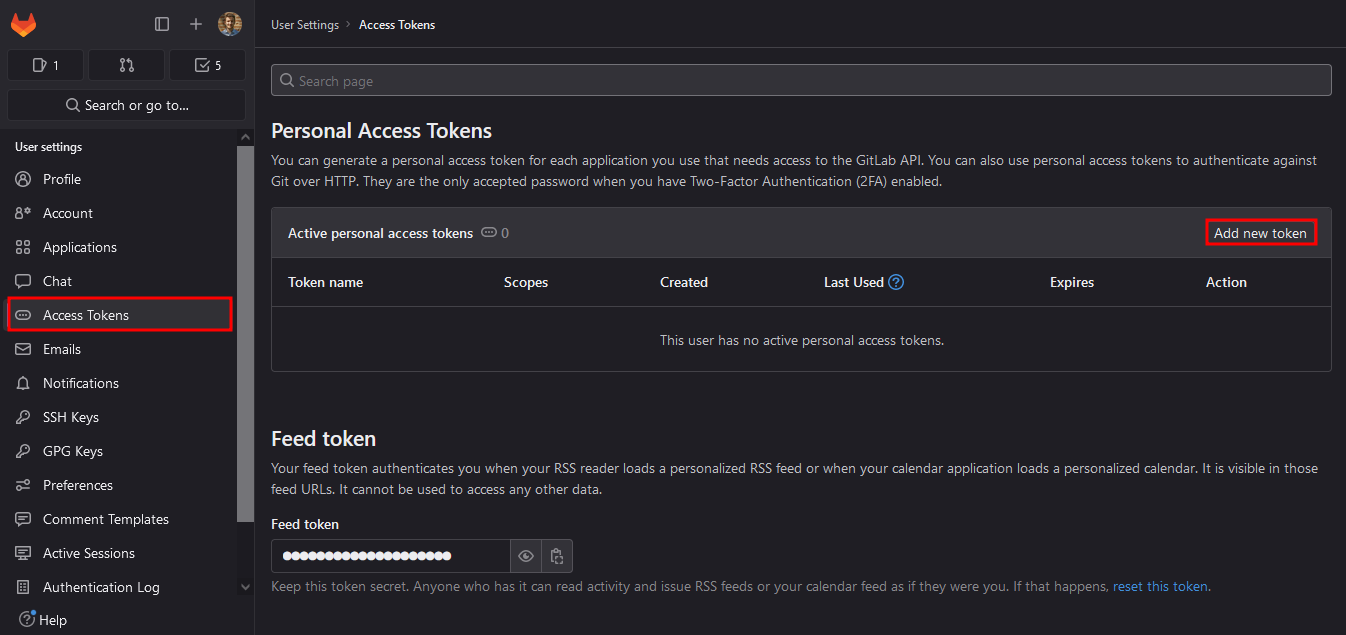
- Choose a name for the token to easily identify it.
- Specify the necessary permissions for the token, ensuring it has the required
rights to access the Docker registry. In this case, we advise you to check
read_registryandwrite_registry - Click on "Create personal access Token" to generate the access token.
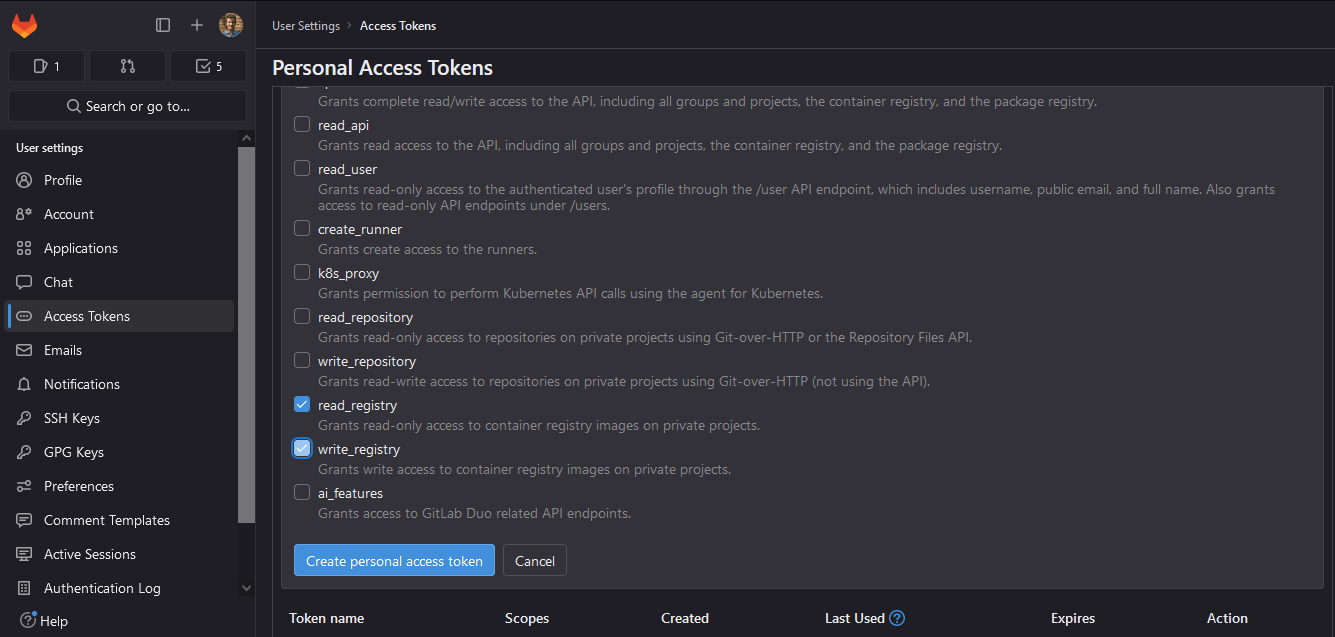
Once generated, make sure to copy the access token. This is sensitive information, so store it securely.
When using Docker images from the GitLab registry in your environment, use this access token to authenticate and access the custom images.
Here's the Docker command to use to log in with an access token:
docker login registry.cri.epita.fr -u <your_gitlab_username> -p <your_access_token>
Replace <your_gitlab_username> with your GitLab username and
<your_access_token> with the access token you generated. This command allows
Docker to authenticate with the registry hosted by the Forge using the provided
access token.
We will explore how to automate this login step within the GitLab CI for your activity in the next section.
Troubleshooting
Students don't see the activity or assignments
Make sure you set the various dates correctly. Students can only see an activity if the current time is after the starting date. Double check that timezones are correct.
Make sure that students are subscribed to the activity and relative assignments.