WiFi
Students have an open access to WiFi connection at school using your IONIS credentials.
The IONIS WiFi hotspot requires a 5 GHz WiFi card and is recommended as it provides a faster and more stable connection.
Connection
To connect on IONIS hotspots, follow these steps:
- Select the
IONISWiFi hotspot - You will be asked for your logins. You need to log with your EPITA email address and IONIS password.
If this method does not seem to work, please read OS specific information below.
- Linux (NetworkManager)
- Android
- iPhone
- Linux (netctl)
These instructions are valid for distributions using NetworkManager for networking, for example Ubuntu.
- Select
IONISnetwork - Select
Protected EAP (PEAP)asEAP method - Check
No CA certificate is requiredcheckbox - Enter your IONIS Account credentials and click on "Connect"
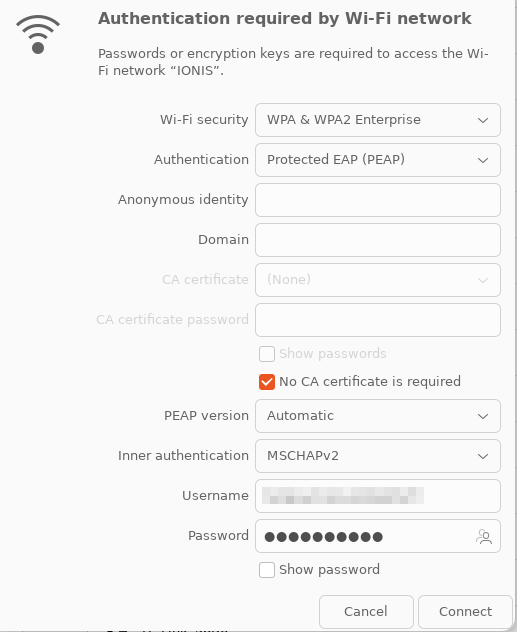
Select :
PEAPasEAP methodMSCHAPV2asStep 2 authenticationTrust on first useasCA Certificate,- Your EPITA mail as
Identity - Your EPITA mail as
Anonymous identity - Your Microsoft EPITA password as
Password
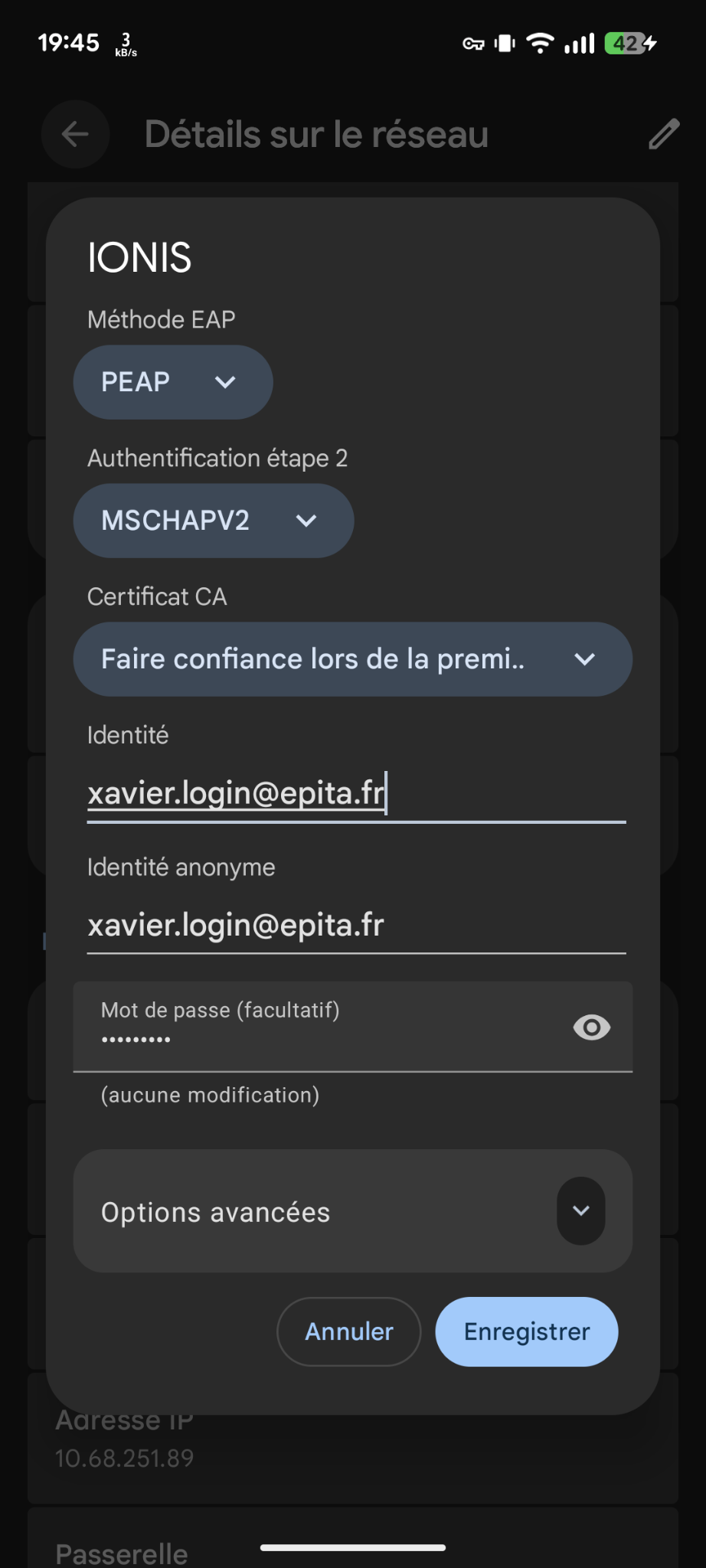
If you have a device running Android prior to version 9.0 and the method
specified above does not work, select Do not validate as CA certificate.
This option has been removed in the Android 11 update release for security
reasons.
If your device is running Android earlier than version 14.x and the method
described above does not work, the anonymous identity should be replace with
anonymous or let it empty.
- Select
IONISnetwork - Enter your IONIS Account credentials and click on "Connect"
- The certificate is considered as 'Unreliable', click on
Se fier/Trust
Then, enter your IONIS Account credentials and click on "Save"
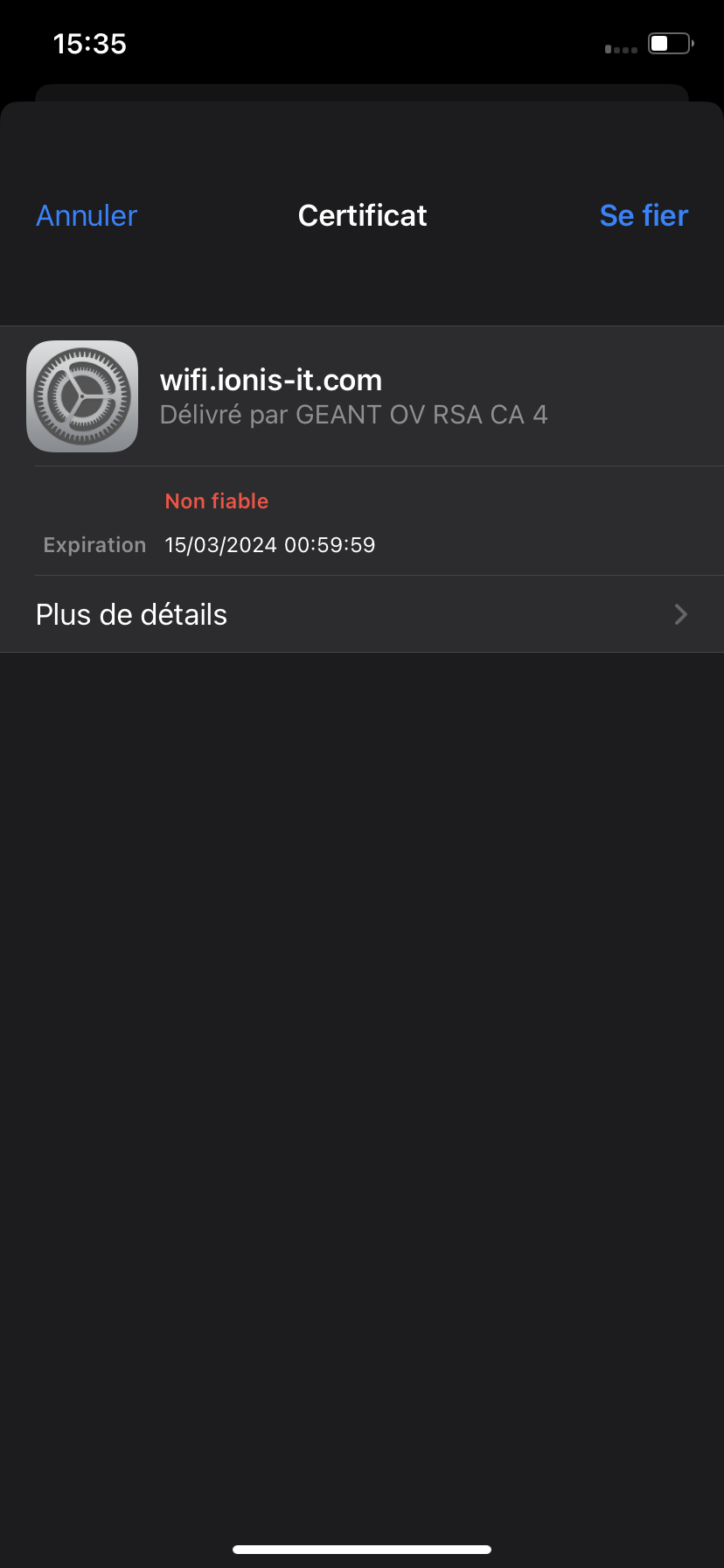
This section assumes you want to connect to the IONIS WiFi on Linux using
netctl, and have an activated WiFi interface. To get the name of your WiFi
interface you can type: $ iw dev.
This configuration is using netctl, a profile-based network manager for Linux. Thus, you will have to configure a network profile. A simple profile is presented below. For more information, please visit the Arch Linux wiki on netctl.
-
Create a file in
/etc/netctl/. Its name should be self-explanatory. A good name would be<interface>-IONIS. -
Fill it with the following configuration, with your parameters:
Description='EPITA IONIS profile'
Interface=<interface>
ESSID='IONIS'
Connection=wireless
Security=wpa-configsection
IP=dhcp
WPAConfigSection=(
'ssid="IONIS"'
'key_mgmt=WPA-EAP'
'eap=PEAP'
'identity="<epita_email_address>"'
'password="<ionis_password>"'
) -
Start the profile.
$ netctl start <file_name>You can also enable it, to automatically try to connect to IONIS at boot.$ netctl enable <file_name>
If you wish to avoid having a password stored in plain text, you may want to try wpa_passphrase to make a pre-shared key instead, calculated from an input passphrase and the SSID. Please refer to this netctl section.
You can find other configuration examples in /etc/netctl/examples/.
Troubleshooting
TLS 1.0/1.1
TLS versions 1.0 and 1.1 are still in use and are being deprecated and disabled
by some operating systems. If journalctl -e -u wpa_supplicant.service (the
service name may change depending on your distribution) reports something like:
wlp2s0: SME: Trying to authenticate with 9c:5d:12:de:c4:e4 (SSID='IONIS' freq=5180 MHz)
wlp2s0: Trying to associate with 9c:5d:12:de:c4:e4 (SSID='IONIS' freq=5180 MHz)
wlp2s0: Associated with 9c:5d:12:de:c4:e4
wlp2s0: CTRL-EVENT-EAP-STARTED EAP authentication started
wlp2s0: CTRL-EVENT-SUBNET-STATUS-UPDATE status=0
wlp2s0: CTRL-EVENT-EAP-PROPOSED-METHOD vendor=0 method=25
wlp2s0: CTRL-EVENT-EAP-METHOD EAP vendor 0 method 25 (PEAP) selected
SSL: SSL3 alert: write (local SSL3 detected an error):fatal:protocol version
OpenSSL: openssl_handshake - SSL_connect error:1425F102:SSL routines:ssl_choose_client_version:unsupported protocol
wlp2s0: CTRL-EVENT-EAP-FAILURE EAP authentication failed
You have to allow explicitly the legacy security policies. For Fedora 33+, see https://fedoraproject.org/wiki/Changes/StrongCryptoSettings2.